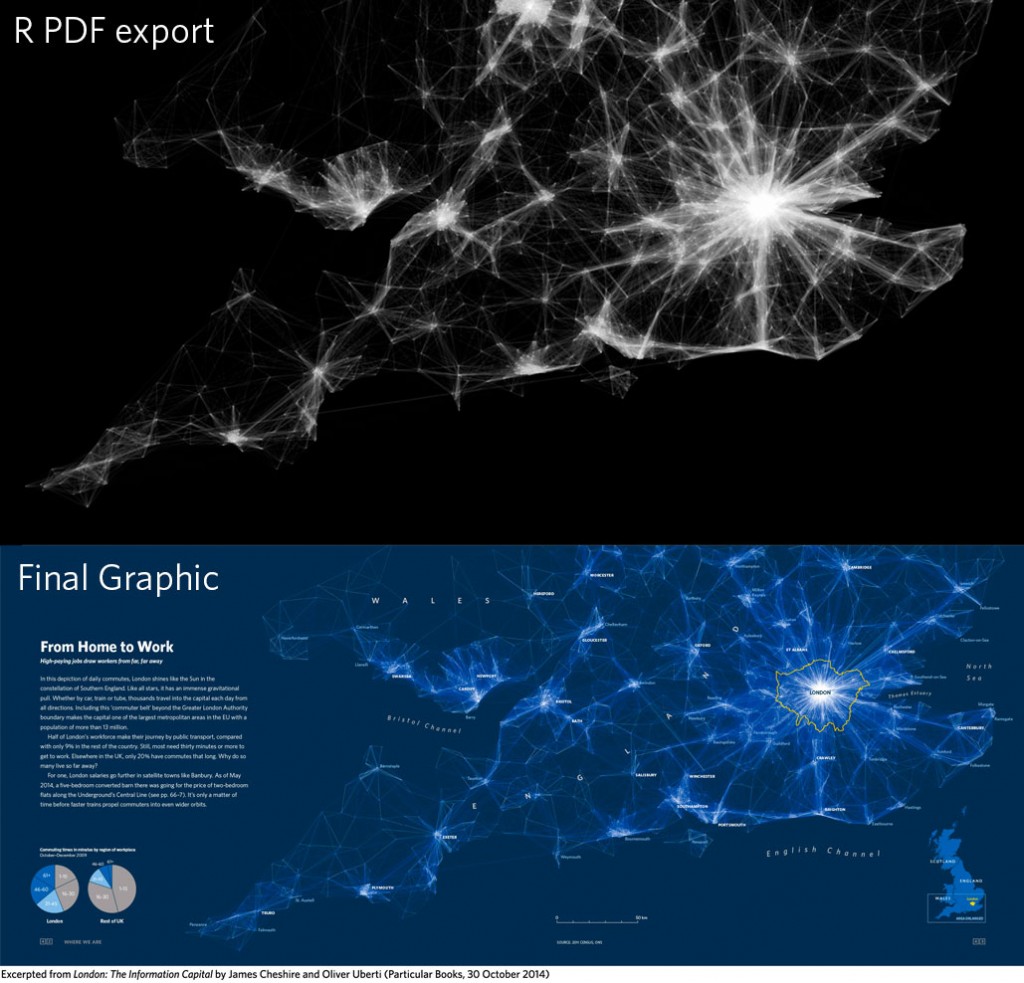
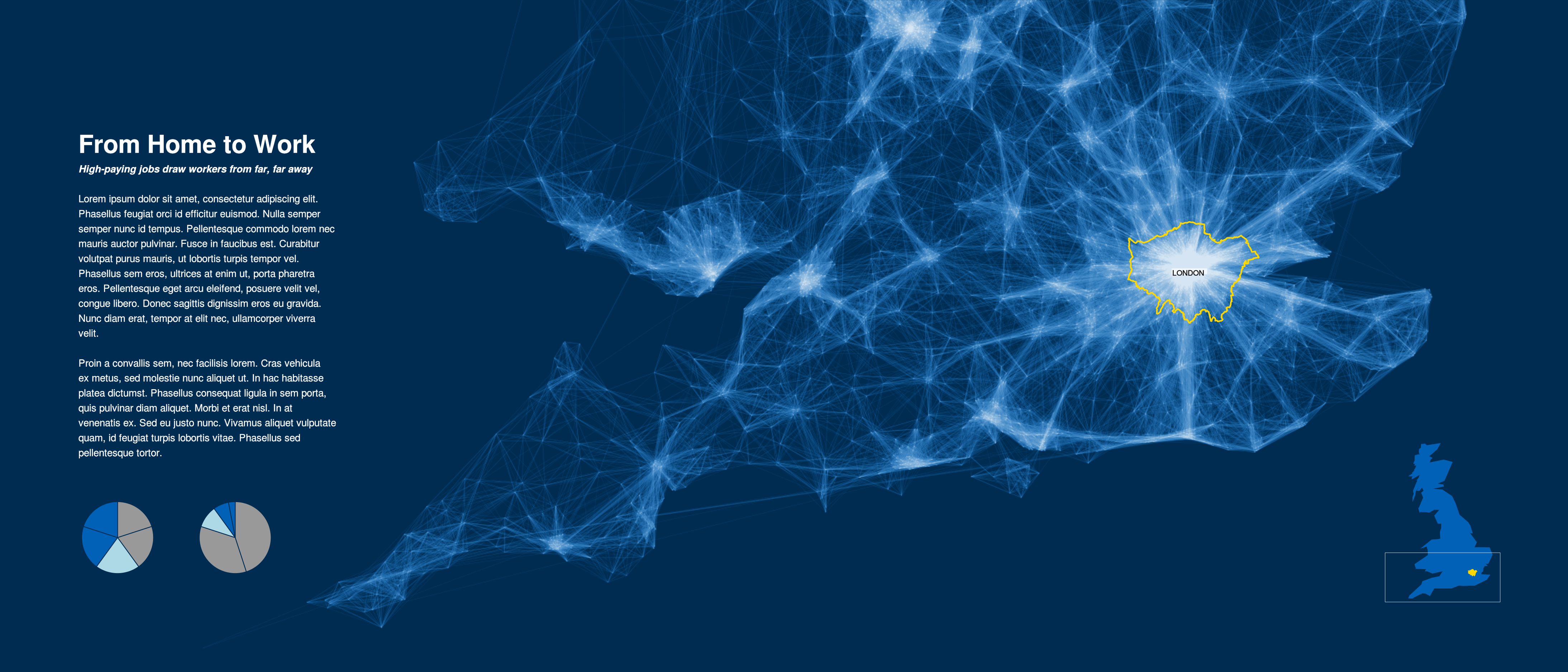
library(lattice) xyplot(mpg ~ disp, mtcars)
library(grid) grid.ls()
plot_01.background plot_01.xlab plot_01.ylab plot_01.ticks.top.panel.1.1 plot_01.ticks.left.panel.1.1 plot_01.ticklabels.left.panel.1.1 plot_01.ticks.bottom.panel.1.1 plot_01.ticklabels.bottom.panel.1.1 plot_01.ticks.right.panel.1.1 plot_01.xyplot.points.panel.1.1 plot_01.border.panel.1.1
Some other functions that help with exploring grobs:
grid.grep(path) |
Search for a grob that matches 'path'. |
showGrob(gPath) |
Highlight grob that matches 'gPath'. |
grobBrowser() |
SVG version with grob names as tooltips (from the 'gridDebug' package). |
xyplot(mpg ~ disp, mtcars)
current.vpTree()
viewport[ROOT]
viewport[plot_01.toplevel.vp]
viewport[plot_01.xlab.vp]
viewport[plot_01.panel.1.1.vp]
viewport[plot_01.panel.1.1.off.vp]
viewport[plot_01.strip.left.1.1.off.vp]
viewport[plot_01.ylab.vp]
viewport[plot_01.figure.vp]
viewport[plot_01.]
viewport[plot_01.strip.1.1.off.vp]
grid.ls(viewports=TRUE, grobs=FALSE)
ROOT
plot_01.toplevel.vp
plot_01.xlab.vp
plot_01.ylab.vp
plot_01.figure.vp
plot_01.panel.1.1.vp
plot_01.strip.1.1.off.vp
plot_01.strip.left.1.1.off.vp
plot_01.panel.1.1.off.vp
grid.ls(viewports=TRUE, fullNames=TRUE)
viewport[ROOT]
rect[plot_01.background]
viewport[plot_01.toplevel.vp]
viewport[plot_01.xlab.vp]
text[plot_01.xlab]
upViewport[1]
viewport[plot_01.ylab.vp]
text[plot_01.ylab]
upViewport[1]
viewport[plot_01.figure.vp]
Some other functions that help with exploring viewports:
showViewport(vp) |
Highlight viewport that matches 'vp'. |
current.viewport() |
Returns the current viewport. |
Ideally, a package will document the naming scheme that it uses for grobs and viewports. Ideally, a package will have a naming scheme!
The purpose of this exercise is to make use of the grid.ls() function.
The following code creates a 'lattice' scatterplot:
library(lattice) xyplot(mpg ~ disp, mtcars, main="Fast Cars")
library(lattice) barchart(Party ~ Amount_Donated, sortedTotals)
library(grid) grid.ls()
plot_01.background plot_01.xlab plot_01.ticks.top.panel.1.1 plot_01.ticklabels.left.panel.1.1 plot_01.ticks.bottom.panel.1.1 plot_01.ticklabels.bottom.panel.1.1 plot_01.abline.v.panel.1.1 plot_01.barchart.abline.v.panel.1.1 plot_01.barchart.rect.panel.1.1 plot_01.border.panel.1.1
library(grid) grid.remove("plot_01.border.panel.1.1")
Functions that can be used to access grobs:
grid.remove() |
Remove a grob. |
grid.edit() |
Modify a grob component. |
grid.get() |
Get a copy of a grob component. |
grid.set() |
Replace a grob component. |
library(grid) t <- grid.get("plot_01.ticklabels.bottom.panel.1.1") names(t)
[1] "label" "x" "y" "just" [5] "hjust" "vjust" "rot" "check.overlap" [9] "name" "gp" "vp"
t$just
[1] "centre" "top"
library(grid) grid.edit("plot_01.ticklabels.bottom.panel.1.1", just=c("left", "top"))
library(grid) gpar(col="blue", lwd=3, lty="dashed")
$col [1] "blue" $lwd [1] 3 $lty [1] "dashed"
Common gpar() settings:
col |
(border) colour. |
fill |
fill colour. |
lty |
line type. |
lwd |
line width. |
cex |
text size multiplier. |
library(grid) grid.edit("plot_01.ticklabels.bottom.panel.1.1", gp=gpar(col="grey"))
The purpose of this exercise is to make use of the grid.edit() and grid.remove() functions.
The following code creates a 'lattice' scatterplot:
library(lattice) xyplot(mpg ~ disp, mtcars, main="Fast Cars")
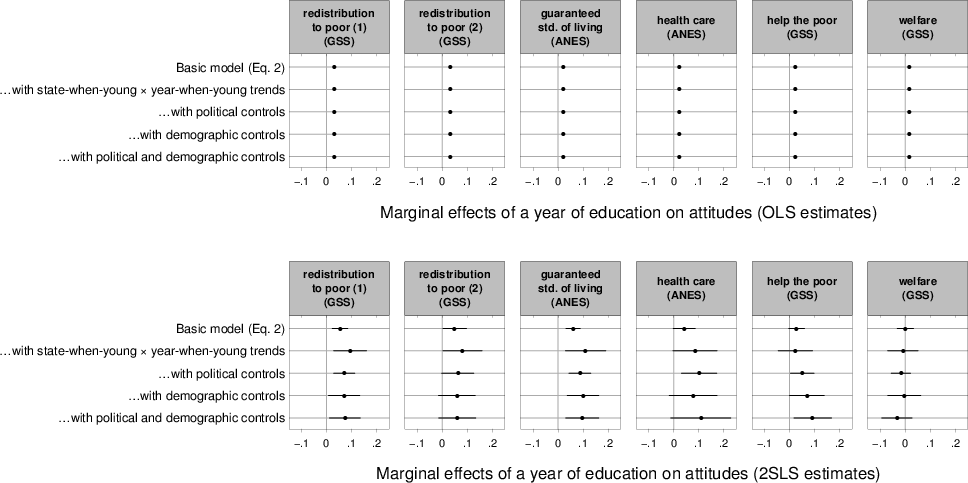
Credit: John G. Bullock, Yale University.
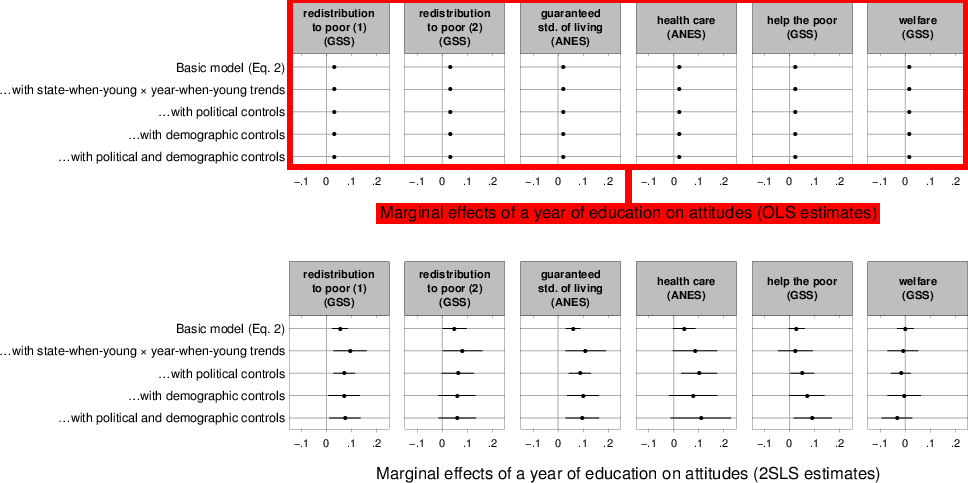
Credit: John G. Bullock, Yale University.
xyplot(mpg ~ disp, mtcars)
current.vpTree()
viewport[ROOT]
viewport[plot_01.toplevel.vp]
viewport[plot_01.xlab.vp]
viewport[plot_01.panel.1.1.vp]
viewport[plot_01.panel.1.1.off.vp]
viewport[plot_01.strip.left.1.1.off.vp]
viewport[plot_01.ylab.vp]
viewport[plot_01.figure.vp]
viewport[plot_01.]
viewport[plot_01.strip.1.1.off.vp]
downViewport("plot_01.toplevel.vp") grid.rect(gp=gpar(col=NA, fill=rgb(0,1,0,.5)))
downViewport("plot_01.panel.1.1.vp") grid.rect(gp=gpar(col=NA, fill=rgb(1,0,0,.5)))
upViewport() grid.rect(gp=gpar(col=NA, fill=rgb(0,0,1,.5)))
The purpose of this exercise is to make use of the downViewport() function.
The following code creates a 'lattice' scatterplot:
library(lattice) xyplot(mpg ~ disp, mtcars, main="Fast Cars")
This is the result you are looking for:
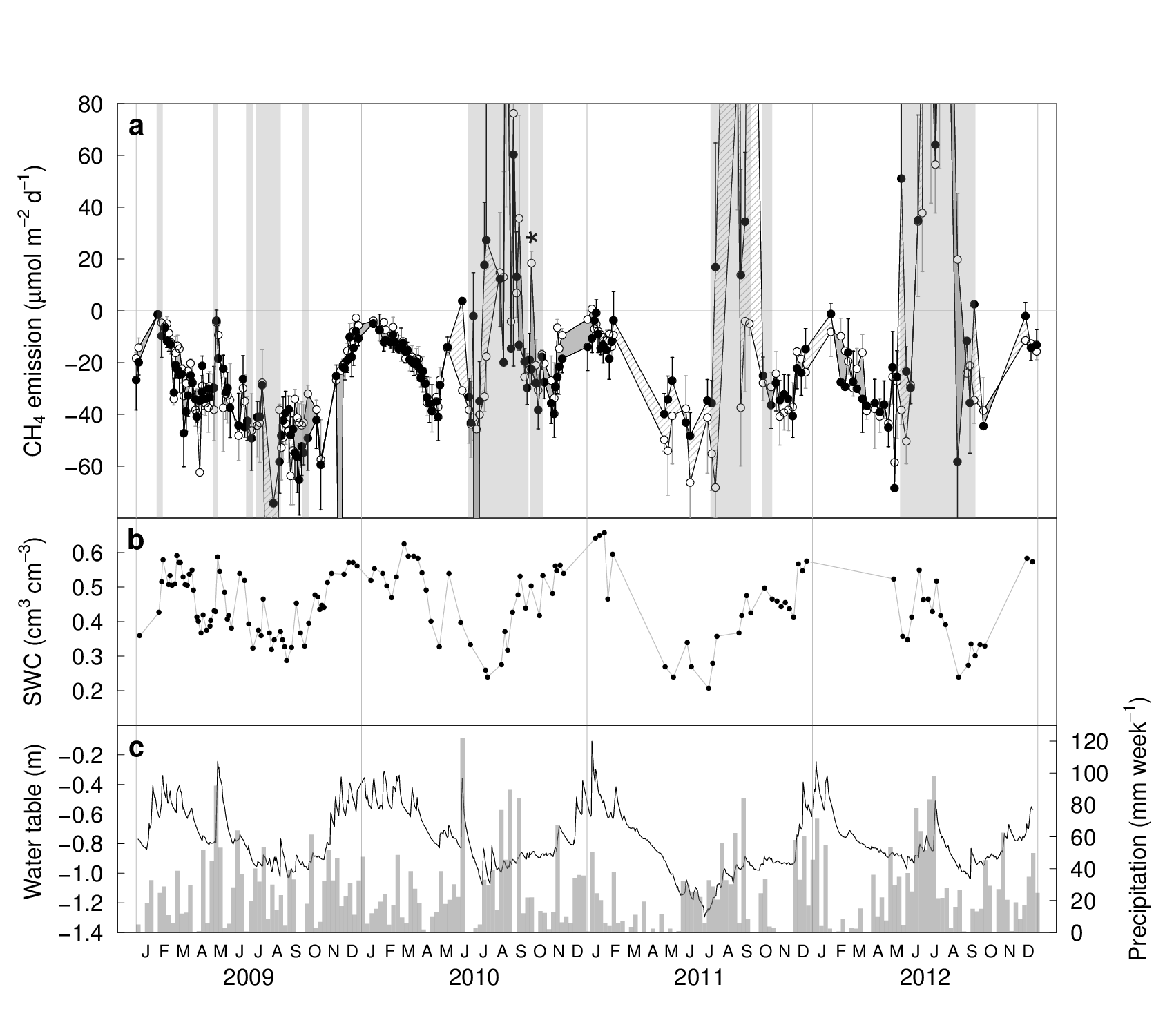
Credit: Pascal A. Niklaus, University of Zurich.
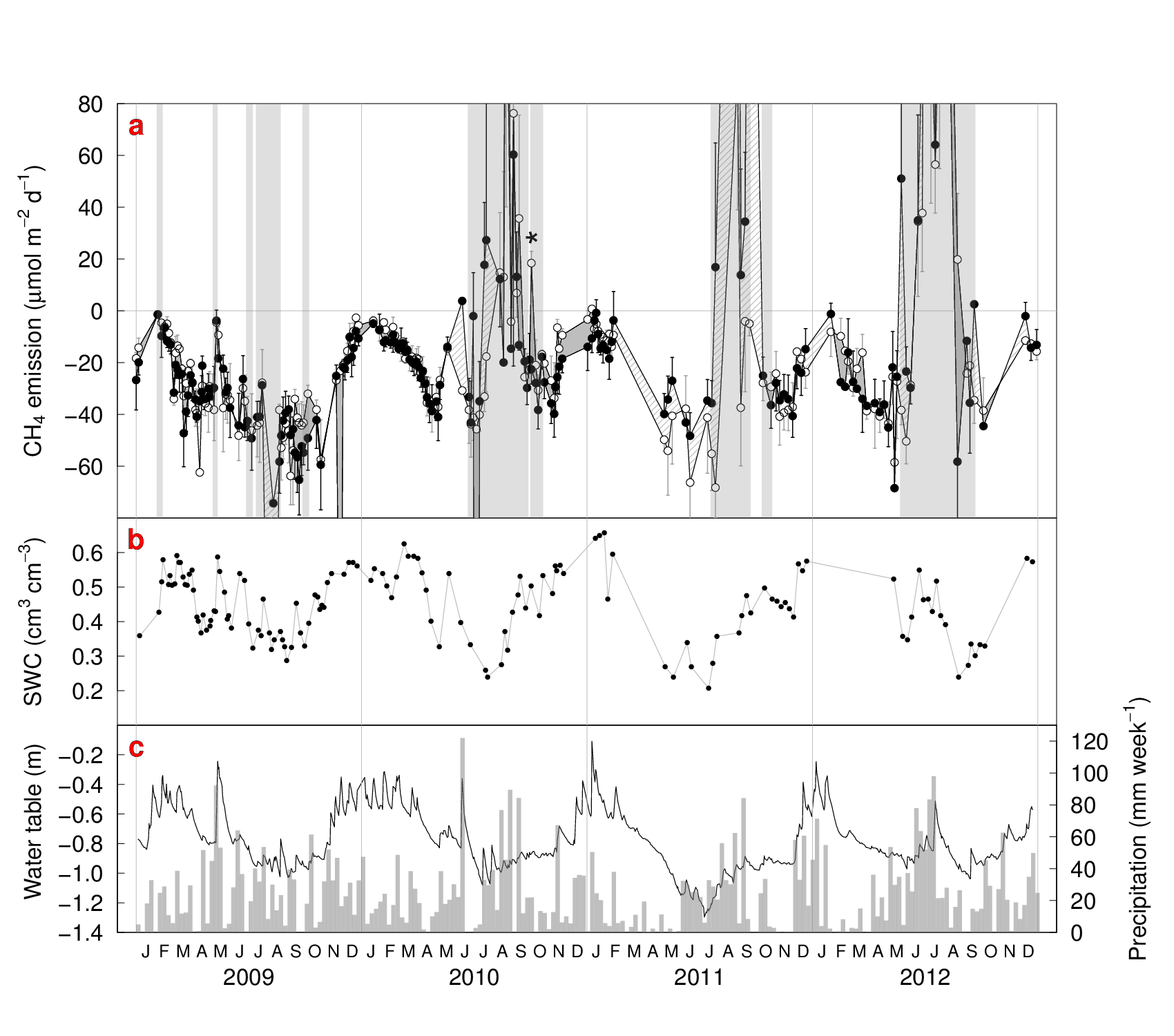
Credit: Pascal A. Niklaus, University of Zurich.
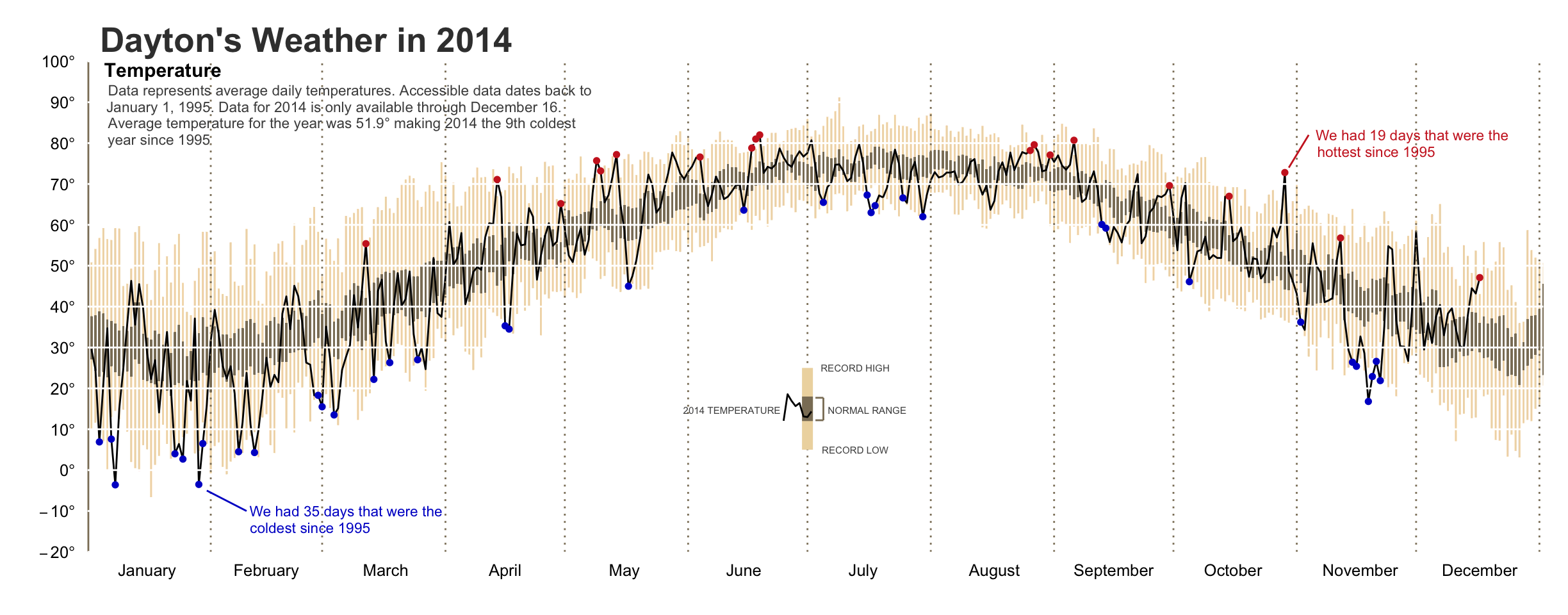
Credit: Brad Boehmke.
xyplot(mpg ~ disp, mtcars) downViewport("plot_01.panel.1.1.vp")
grid.text("native", x=unit(300, "native"), y=unit(30, "native"), just=c("left", "bottom"))
grid.text("absolute", x=unit(1, "in"), y=unit(1, "cm"), just=c("left", "bottom"))
grid.text("normalised", x=unit(.75, "npc"), y=unit(.5, "npc"), just=c("left", "bottom"))
grid.text("normalised - absolute", x=unit(1, "npc") - unit(1, "cm"), y=unit(1, "npc") - unit(1, "cm"), just=c("right", "top"))
Some basic shapes that 'grid' can draw:
grid.rect(x,y,w,h) |
rectangles. |
grid.circle(x,y,r) |
circles. |
grid.lines(x,y) |
straight lines through (x,y). |
grid.segments(x0,y0,x1,y1) |
straight lines from (x0,y0) to (x1,y1). |
grid.text(label,x,y) |
text. |
grid.rect(x=unit(.2, "npc"), y=unit(100, "native"), width=unit(1, "in"), height=unit(1, "lines"))
grid.circle(x=1:5/6, y=.5, r=1:5/25)
The purpose of this exercise is to make use of the unit() function as well as 'grid' functions that draw basic shapes.
The following code creates a 'lattice' scatterplot:
library(lattice) xyplot(mpg ~ disp, mtcars, main="Fast Cars")
This is the result you are looking for:
Credit: Tom Wright, affiliation unknown.
grid.newpage()
vp <- viewport(width=.5, height=.5) pushViewport(vp) grid.rect(gp=gpar(col=NA, fill="grey80"))
vp2 <- viewport(x=0, y=.5, width=.5, height=.5, just=c("left", "bottom")) pushViewport(vp2) grid.rect()
grid.newpage() pushViewport(vp) print(xyplot(mpg ~ disp, mtcars), newpage=FALSE)
The purpose of this exercise is to make use of the viewport() and pushViewport() functions.
The following code creates a 'lattice' scatterplot:
library(lattice) xyplot(mpg ~ disp, mtcars, main="Fast Cars")
This is the result you are looking for:
library(ggplot2) qplot(disp, mpg, data=mtcars, main="Fast Cars")
grid.ls()
GRID.gTableParent.505
background.1-5-6-1
spacer.4-3-4-3
panel.3-4-3-4
grill.gTree.483
panel.background.rect.474
panel.grid.minor.y.polyline.476
panel.grid.minor.x.polyline.478
panel.grid.major.y.polyline.480
panel.grid.major.x.polyline.482
geom_point.points.470
grid.edit("title.2-4-2-4", gp=gpar(col="red"))
grid.remove("title.2-4-2-4")
library(devtools) # Install Paul's fork of 'gtable' install_github("pmur002/gtable") # Load and attach 'ggplot2', which loads 'gtable' library(ggplot2) # Draw plot qplot(disp, mpg, data=mtcars, main="Fast Cars") # SINGLE grob! grid.ls() # "Force" drawing of 'gtable' grobs grid.force() # MANY grobs! grid.ls()
qplot(disp, mpg, data=mtcars, main="Fast Cars") current.vpTree()
viewport[ROOT]
viewport[layout]
viewport[spacer.4-3-4-3]
viewport[background.1-5-6-1]
viewport[title.2-4-2-4]
viewport[axis-b.4-4-4-4]
viewport[GRID.VP.86]
viewport[axis]
viewport[axis.1-1-1-1]
viewport[axis.2-1-2-1]
viewport[axis-l.3-3-3-3]
viewport[GRID.VP.87]
viewport[axis]
viewport[axis.1-1-1-1]
viewport[axis.1-2-1-2]
viewport[xlab.5-4-5-4]
viewport[ylab.3-2-3-2]
viewport[panel.3-4-3-4]
downViewport("panel.3-4-3-4") grid.rect(gp=gpar(col=NA, fill=rgb(0,1,0,.5)))
The purpose of this exercise is to make use of 'grid' functions with a 'ggplot2' plot.
The following code creates a 'ggplot2' scatterplot:
library(ggplot2) qplot(disp, mpg, data=mtcars, main="Fast Cars")
This is the result you are looking for:
library(vcd) mosaic(Titanic)
grid.ls()
GRID.lines.752 GRID.lines.753 disc:Class=1st,Sex=Male,Age=Child,Survived=No, circle:Class=1st,Sex=Male,Age=Child,Survived=No, rect:Class=1st,Sex=Male,Age=Child,Survived=Yes rect:Class=1st,Sex=Male,Age=Adult,Survived=No rect:Class=1st,Sex=Male,Age=Adult,Survived=Yes GRID.lines.754 GRID.lines.755 disc:Class=1st,Sex=Female,Age=Child,Survived=No,
plot(mpg ~ disp, mtcars, pch=16, main="Fast Cars") library(gridGraphics) grid.echo()
grid.ls()
graphics-background graphics-plot-1-points-1 graphics-plot-1-bottom-axis-line-1 graphics-plot-1-bottom-axis-ticks-1 graphics-plot-1-bottom-axis-labels-1 graphics-plot-1-left-axis-line-1 graphics-plot-1-left-axis-ticks-1 graphics-plot-1-left-axis-labels-1 graphics-plot-1-box-1 graphics-plot-1-main-1 graphics-plot-1-xlab-1 graphics-plot-1-ylab-1
current.vpTree()
viewport[ROOT]
viewport[graphics-root]
viewport[graphics-inner]
viewport[graphics-figure-1-clip]
viewport[graphics-plot-1]
viewport[graphics-window-1-0]
viewport[graphics-window-1-1]
viewport[graphics-figure-1]
viewport[graphics-plot-1]
viewport[graphics-window-1-0]
viewport[graphics-window-1-1]
viewport[graphics-plot-1-clip]
viewport[graphics-window-1-0]
viewport[graphics-window-1-1]
The purpose of this exercise is to make use of 'grid' functions with a 'graphics' plot.
The following code creates a 'graphics' scatterplot:
plot(mpg ~ disp, mtcars, pch=16, main="Fast Cars")
This is the result you are looking for (before you delete the title):
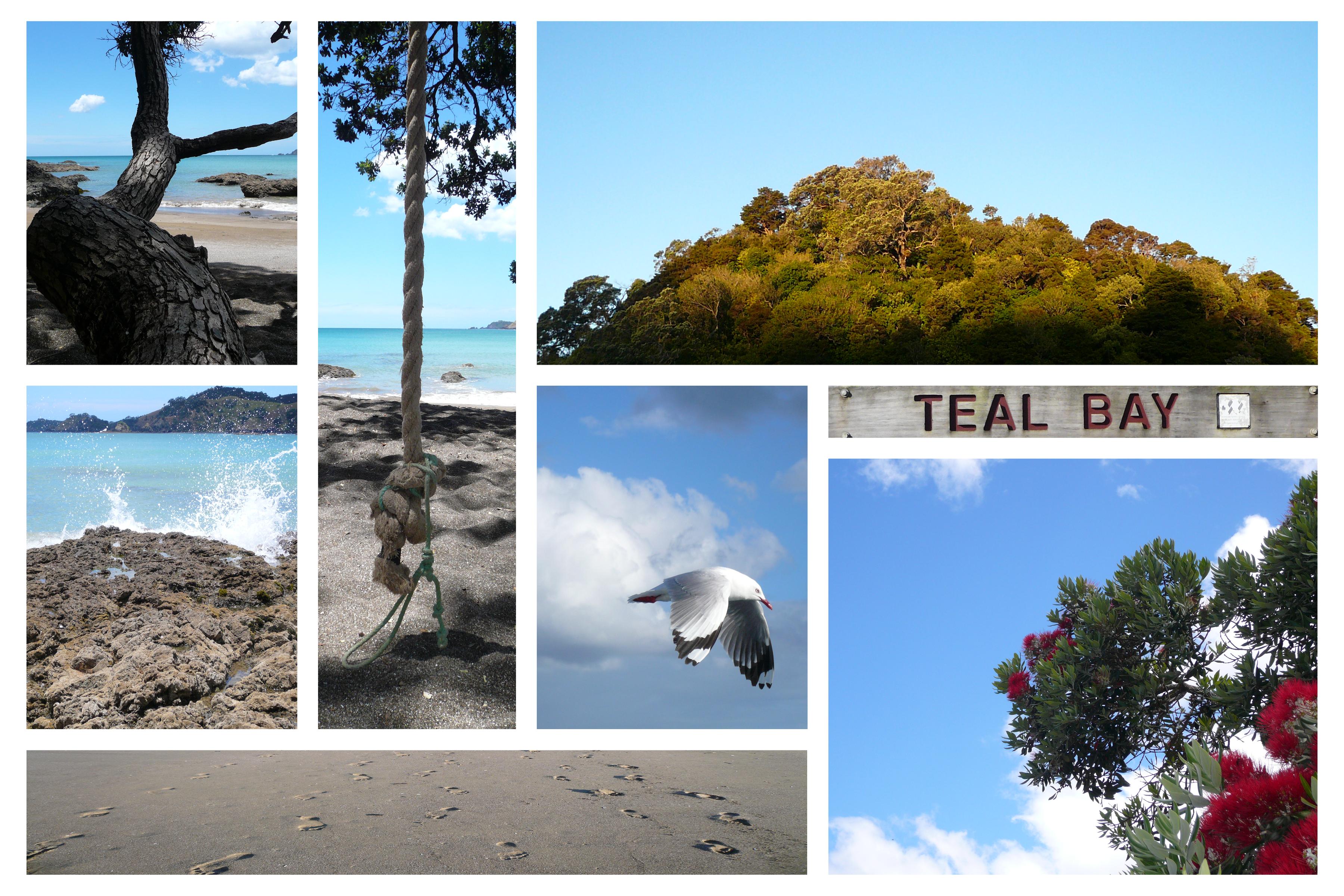
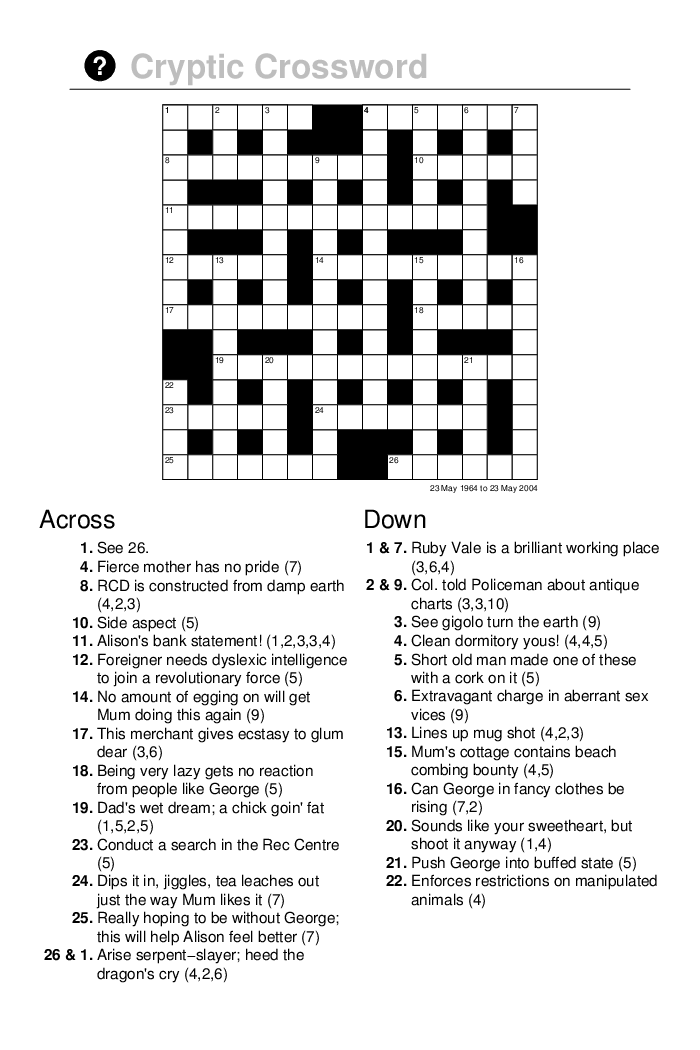
widths <- unit(c(1, 2, 1), c("null", "null", "cm")) lay <- grid.layout(3, 3, widths=widths) vplay <- viewport(layout=lay) pushViewport(vplay) pushViewport(viewport(layout.pos.row=2, layout.pos.col=2)) grid.rect(gp=gpar(col=NA, fill=rgb(1,0,0,.5)))
The purpose of this exercise is to make use of the grid.layout() function.
+-----------------------------------------+
| w=7/9 5 h=0.5/5.5 |
+-----+-----------------------------+-----+
| | 1 h=1.0/5.5 | |
| +-----------------------------+ |
| 6 | 2 h=1.0/5.5 | 7 |
| +-----------------------------+ |
|w=1/9| 3 h=1.0/5.5 |w=1/9|
| +-----------------------------+ |
| | | |
| | 4 h=2.0/5.5 | |
| | | |
+-----+-----------------------------+-----+
Credit: Julio Sergio Santana.
This is the result you are looking for (the grid.show.layout() function takes a 'grid' layout as its argument and draw a diagram of the layout):
grid.rect(width=stringWidth("axis label"))
grid.text("axis label", name="t") grid.rect(width=grobWidth("t"))
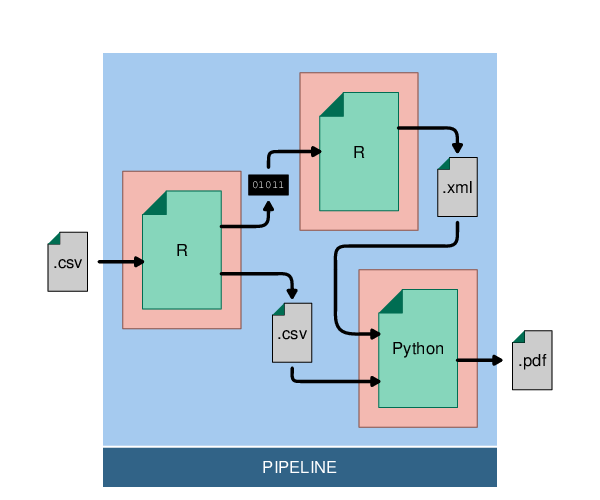
grid.text("label", x=1/3, y=1/3, name="t") grid.circle(2/3, 2/3, r=unit(1, "mm"), gp=gpar(fill="black")) grid.segments(grobX("t", 0), grobY("t", 0), 2/3, 2/3)
The purpose of this exercise is to make use of the grobX(), grobY(), grobWidth(), and grobHeight() functions.
The following code draws two pieces of text:
grid.newpage() grid.text("label 1", 1/3, 2/3, name="l1") grid.text("label two", 2/3, 1/3, name="l2")
This is the result you are looking for:
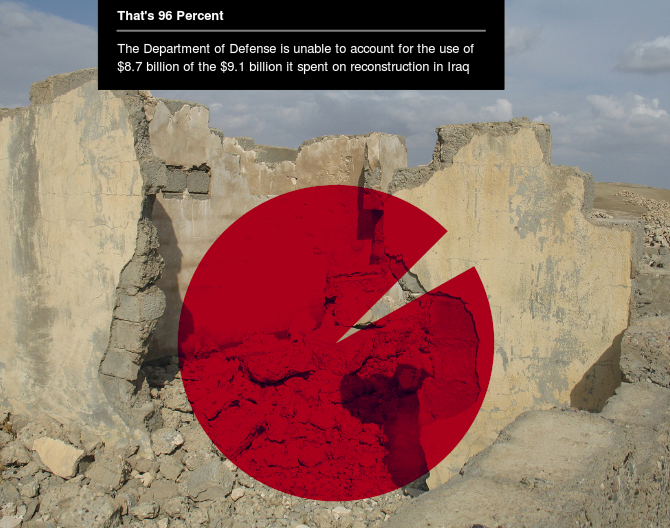
library(gridSVG) grid.circle(r=.2, name="c") grid.filter("c", filterEffect(feGaussianBlur(sd=3))) grid.export()
The purpose of this exercise is to make use of the 'gridSVG' package.
The following code draws a scatterplot:
library(lattice) xyplot(jitter(Sepal.Length) ~ jitter(Sepal.Width), group=Species, iris, par.settings=list( superpose.symbol=list(pch=21, col="black", fill="grey")))
This is the result you are looking for
(which is an
SVG file):