Loading data
The first thing you need to do after starting iNZight is to load a data set to work with. We've made this as easy as possible, and iNZight recognizes several file types, including CSV and Excel (on Windows).
Loading your own data
If you have a data set you would like to load into iNZight, go to the File menu and select Import Data. This will open the following window:
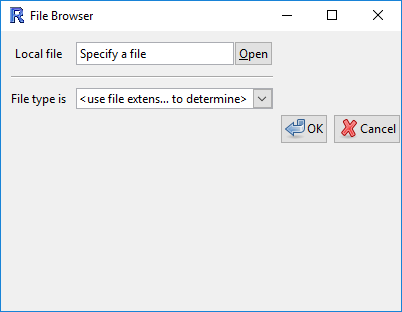
In the window that pops up, click Open, and then use the browser to find your data, and click OK. Click OK again, and your data will appear in iNZight.
Example data sets
To make it even easier to get started with iNZight, we've implemented a Example Datasets tool that allows you to quickly load several data sets that are used in the examples throughout the website.
To load an example data set, go to the File menu and click Example Data. You'll be presented with this window:

In the example above, we've selected the "Census at School 500" dataset from the Default iNZight module. We will be using this dataset a lot for many of our examples.
Video Demonstration
The following video demonstrates this process to load the data set Census at School-500.csv which you can find in the Data folder that came with iNZight.


